Orders
In Reflow, orders represent all purchases made from your ecommerce store. You can use them to keep track of sold items, income, taxes, shipping and more.
Order Reports
In the orders page of the Reflow admin panel you can browse all recent sales. Use the controls at the top of the page to sort, filter and search for specific orders.
Clicking on an order from the list will show a comprehensive report of all the important data for the respective sale.
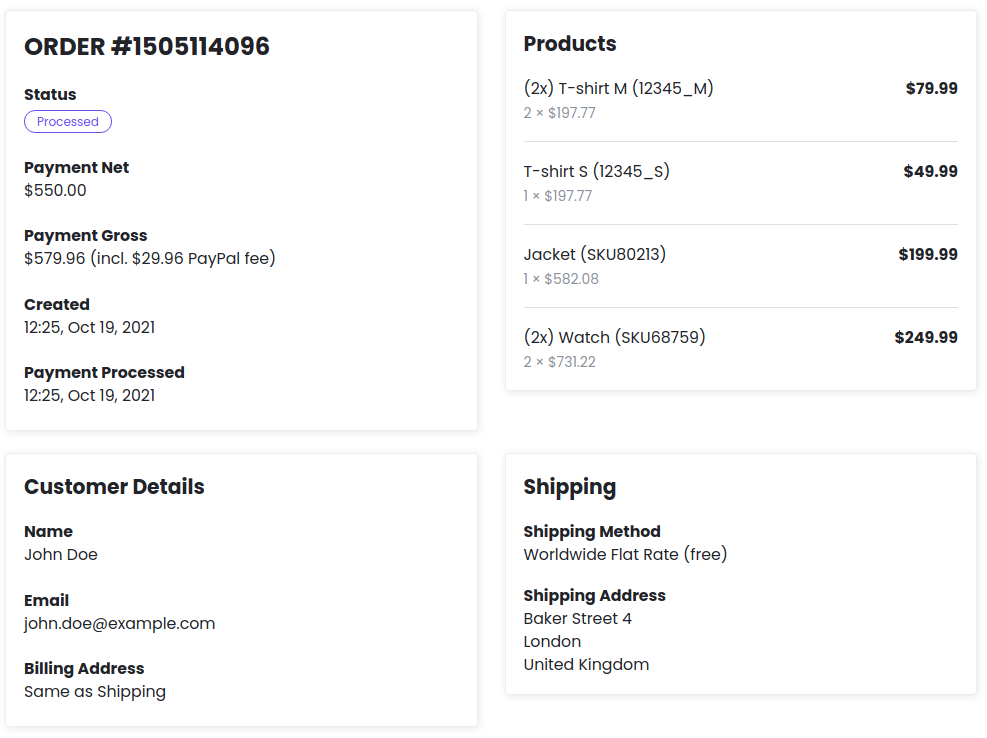
This includes the state of the order, customer details and shipping information, list of sold products with their prices, quantities and variants, a detailed tax breakdown, and more.
Viewing Order in Payment Provider
The payment provider for an order may have additional data about the sale. To view the order in the respective payment provider dashboard follow the PayPal/Stripe Transaction Link.
Managing Order Status
Orders have a number of status properties that reflect different stages of their processing. These properties can be changed using the Reflow API or the Edit dropdown at the top of the order details page.
Payment Status
This property reflects the stages of the order payment process. Depending on the used payment method, this property can be updated automatically or manually.
| pending | Order was received but payment hasn't been finalized yet. |
| paid | Order was completed and the payment funds were received. |
| failed | The customer failed to finish the payment process. |
| refunded | The customer has issued a refund on this order. |
The refunded status is final - once an order is marked as refunded, it cannot have its status changed.
Fulfillment Status
In this property you can track the fulfillment process for a given order.
| unfulfilled | Fulfillment hasn't started yet. |
| shipped | For orders with shipping, this status means that the products have been sent and are on the way to the customer. |
| ready_for_pickup | For orders with local pickup, this status means that the products are ready and the customer can collect them from the selected location. |
| delivered | Orders with this status have been received by the customer, be it by delivering digital products or physical items. |
| returned | The customer has returned the products because of a refund or other reasons. |
Canceled Orders
When a customer changes their mind or an order is cancelled for other reasons, you can mark it as canceled to keep track of orders that should not be fulfilled.
Archived Orders
If you think all work regarding an order is done, you can archive it to keep things organized.
Archived orders are still fully accessible and visible to you and your customers. They can be manually unarchived at any time.
Marking an order as canceled or archived is only a labelling tool and does not affect the payment process. For orders with payment handled by PayPal or Stripe, the transaction state will remain subject to change.
Delivery Information
For orders containing physical items, you can add delivery information text that will be displayed to customers in the Order Status component. This feature is useful for providing tracking links, notifying about shipping delays, or sharing any other relevant information with your customers.
Updating an Order's Delivery Information
Upon order creation, the delivery information text is automatically set to a default value based on the delivery method chosen during checkout.
You can update this information anytime:
- Navigate to the order details page.
- Scroll down to Delivery Information.
- Click the Edit button.
- Enter the new delivery information text.
- Click Save to apply the changes.
You can also update an order's delivery information through the Reflow API. For more details, refer to the API documentation.
Exporting
The orders of your Reflow project can be exported using standard CSV files. To initiate the export process go the the orders page and click the Export Orders button. This will open a dialog with a couple of options for customizing your export:
Export Format
With this option you can change the column and data format of the exported CSV file.
- Reflow - The most detailed of the available formats. Selecting this will create a CSV file containing all the information about the exported orders.
- Pirate Ship Labels - This format is designed for importing orders into Pirate Ship for printing shipping labels. It contains only information relevant to the shipping process, formatted in accordance with the Pirate Ship guidelines.
- Shippo Labels - With this format you can import orders into Shippo for printing shipping labels. It follows the recommended Shippo CSV fields.
You can learn more about printing shipping labels in our shipping guide.
Select Orders for Export
Here you can select which orders should be included in the exported CSV files:
- All orders - Export all the orders of your project.
- Ready to ship orders - Export orders that contain physical products and have a payment status of
paidand a fulfillment status ofunfulfilled. Useful when importing orders into shipping label purchasing services. - Filtered orders - Export only orders matching the currently applied search and filtering from the orders page.
- Selected orders - Export orders which are currently marked for bulk editing (the checkboxes on the left of the orders table).
- Orders on current page - Exports only the orders on the page currently being viewed.
Clicking the Export button will generate a CSV file with the selected orders and start a download in your browser.