Product Feeds
With this feature you can generate XML feeds for importing your products into external services. This can be used for connecting your Reflow project to marketing and sales systems such as Google Merchant Center and Microsoft Merchant Center.
Product feeds are auto-updated - once you connect them to a service they will stay synced with any changes made to your project.
Connecting Google Merchant Center
Google Merchant Center is a service that displays your products across Google platforms such as Search, Maps, YouTube, and more. When users of these platforms search for your business or products, they will see relevant product cards that lead directly to your online store.
To connect your Reflow project with Google Merchant Center, go to Settings > Product Feeds and enable Google Shopping Feed. Make sure to enter a Store Link and Product Link for your feed and click save.
Reflow will generate an XML file that includes all the products of your project following Google's product data specifications. Save the Product File URL somewhere - it will be needed later.
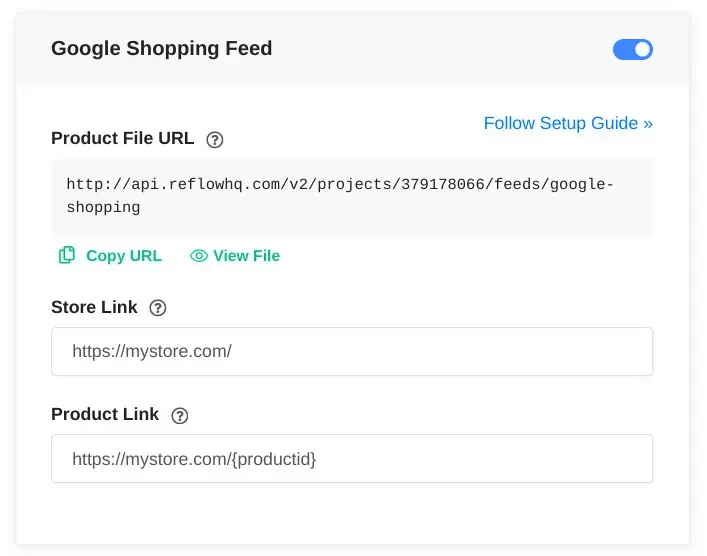
Now that you have your product XML file ready to go, you will need to create a Google Merchant Center account and fill out some information about your business.
When your account is setup, go to Products from the Google Merchant Center navigation menu and select All Products > Add Products. Here you will see three main options:
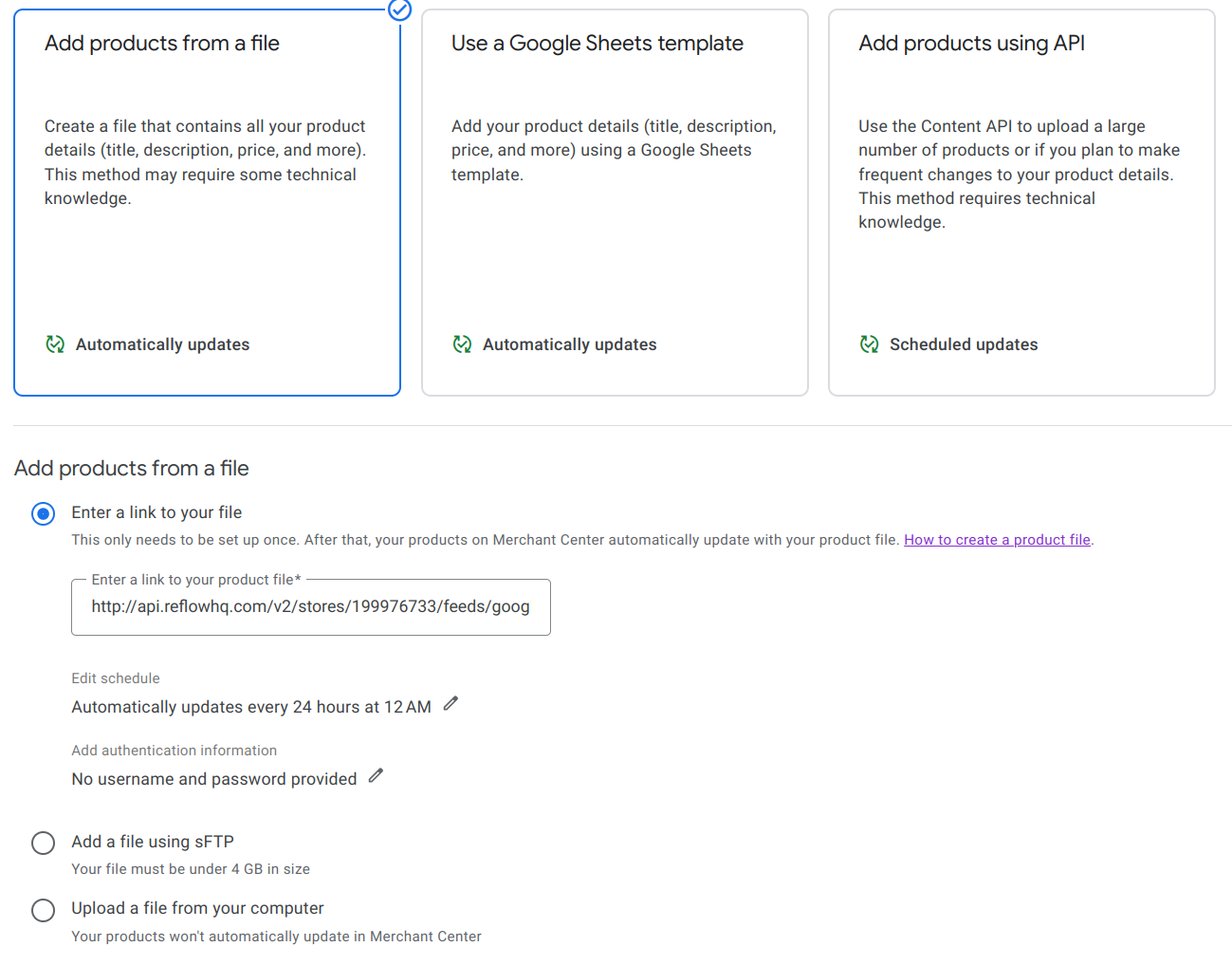
- From the main cards on top select Add Products From a file.
- From the radio buttons below select Enter a link to your file.
- In the text input paste the Reflow Product File URL we saved earlier. It should look something like this
https://api.reflowhq.com/v2/projects/{projectID}/feeds/google-shopping. - Click Continue to import your products.
The syncing process might take a while. Once it finishes you will be able to see all your products in the Google Merchant Center.
Connecting Microsoft Merchant Center
Microsoft Merchant Center is part of Microsoft's Advertising platform. It allows you to run shopping campaigns on Microsoft's ad network, which includes platforms such as Bing, Yahoo and MSN.
To link your Microsoft Advertizing account to Reflow, first create a Microsoft Merchant Center store and verify your website's URL. You can learn more about this process in this Microsoft help page.
Once your Microsoft Merchant Center store is verified, you can create a new shopping feed by following this guide.
To create a feed file from your Reflow products go to Settings > Product Feeds and enable Microsoft Shopping Feed. Make sure to fill out the required fields (Store Link and Product Link) and click Save to generate the feed file.
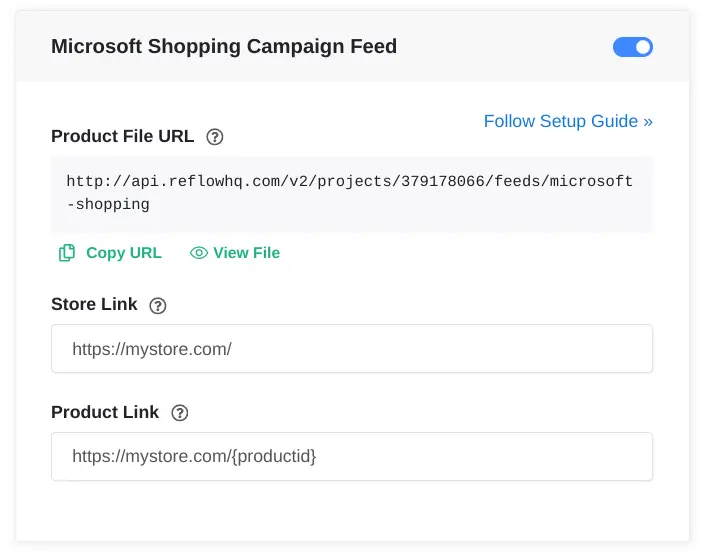
You can then download the generated file and upload it to the Microsoft Merchant Center feed:
- From the navigation menu on the left, select Tools > Merchant Center > Feeds.
- Select Create feed.
- At the bottom of the setup wizard, select Manually upload.
- Browse for feed file and select Create feed.
If your products are going to be updated regularly, we recommend to instead configure the Automatically download file from URL option:
- From the navigation menu on the left, select Tools > Merchant Center.
- Select the store name and then the Feeds tab.
- Choose the feed name you wish to edit.
- Select the Feed settings tab.
- Under Feed file, select Automatically download file from URL.
- Enter Source URL generated by Reflow. It should follow this format:
https://api.reflowhq.com/v2/projects/{projectID}/feeds/microsoft-shopping.
For more feed management options visit the Microsoft Advertising docs.