Coupons
Create promotional codes for your Reflow project using the Coupons feature. These codes can be redeemed by your customers during the checkout process to receive discounts on their purchases.
Creating Coupons
To create a new coupon, go to the Reflow coupons admin panel and click the Add Coupon button. This will open the coupon configuration page where you can set up the following options:
- Name - (optional) The name of the coupon, e.g. "Summer Sale". Customers will see this in the checkout form and on invoices. If not set customers will be shown the coupon code instead.
- Description - (optional) Use this to keep notes about the coupon. This is visible only to you - customers don't have access to it at any point.
- Code - (optional) The code customers have to enter to redeem the discount, e.g.
SUMMER15. If left empty a hard-to-guess random code will be generated. - Type - The type of discount applied by the coupon:
- Flat - An exact monetary amount which will be discounted from the cart value, e.g. $50.00 off.
- Percentage - A percent of the total sum that will be subtracted, .e.g 10% off.
- Discount - This option determines the amount of discount, depending on the type
- For flat coupons enter the value you wish to be discounted as a positive number, e.g.
50.00(-50.00is not valid) - For percentage coupons enter the discount percent as a positive whole number between 1 and 100, e.g.
15(15%and0.15are invalid)
- For flat coupons enter the value you wish to be discounted as a positive number, e.g.
- Minimum Cart Value - (optional) The minimum value carts must have for the coupon to be applicable, .e.g. the coupon can be used only if there are $100.00 worth of products in the cart.
- Active - A switch for activating/deactivating the coupon. When its deactivated the customers cannot use the coupon, even if they know its exact code.
- Expires - (optional) Set a date on which the coupon will expire. When this day passes the coupon is deactivated and can no longer be used in checkouts.
- Apply To - With this option you can make the coupon discount only specific items. There are a number of options:
- Entire Store - (default) The coupon can be applied to all products in the store.
- Categories - The coupon can be applied only to products from specific categories and their subcategories. You can select which categories to use in the Categories dropdown.
- Products - The coupon can be applied only to selected products. Click Products > Manage to browse your project's products and select which ones are eligible for discounts.
How are coupons used
When you've created your coupon you need to make it available to your customers. This can be done via an email campaign, from a banner inside your store, or any other method.
After the customer has obtained the code, they can enter it in the "Enter coupon or promo code" box inside the Reflow cart.
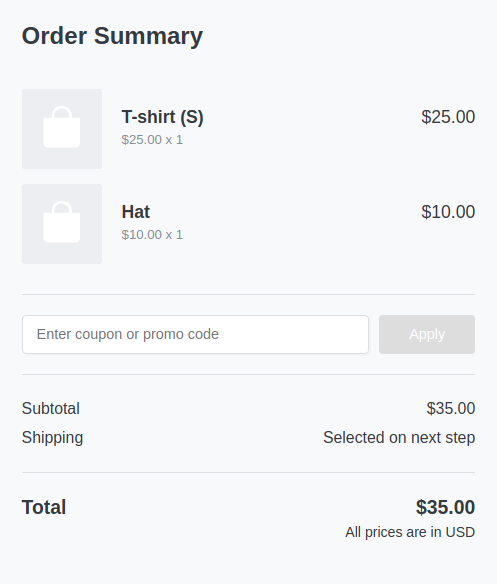
After the coupon is applied its name/code and discount amount will be displayed in the order summary. The cart total will be shown with the coupon value subtracted.
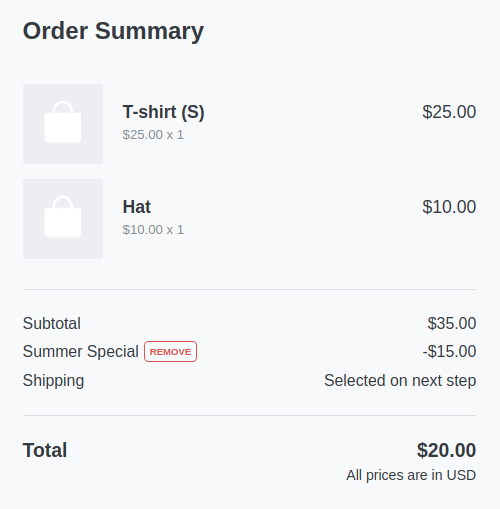
Important notes on coupons
Please read the following notes carefully to make sure you are familiar with some of the features and limitations of Reflow coupons.
- Coupon codes are case-insensitive:
summer15andSUMMER15are the same code. - Coupons stacking is disabled - only one coupon can be applied to a cart at a time.
- You can see the discounted product prices in the order report.
- Shipping prices are not subject to discounts.
- All discounts are applied to the products' value before tax.
- If a flat discount coupon has a greater value than the products inside the cart (e.g. $20 worth of merchandise, $50 coupon), the checkout will be set to $0 (instead of -$30) and no payment will be required. Customers will complete the order without having to enter payment details.
- Coupons can be used in conjunction with gift cards in the same shopping cart.