Categories
With categories you can group products and make it easier for customers to browse them. You can create as many categories as you need. For example, a clothing shop may have separate categories for:
- apparel for men, women, children
- type of item - shirts, jackets, hats, etc
- special categories for items on sale or limited offers
When shoppers select one of the categories, they will see all the products of that group.
A product can be associated with multiple categories, so for instance a jacket for men will be shown in both the "jackets" and "men apparel" categories.
Subcategories
In some cases it is useful to organize the project's products into subcategories. Continuing with our clothes shop theme, here is how some of its subcategories might look like:
Managing Categories
Creating, viewing and editing categories is done from the your Reflow admin panel Categories page.
Creating Categories
To create a new category click the Add Category button, enter a name and select its parent category if such is needed. Click Save to persist the category and make it available in your project.
Opening the category page will show a message that there are no products in it yet. To fix that, we need to associate products with that category.
Adding Categories to Products
Go your Reflow products admin panel, select a product you wish to add to the category or create a new product. Using the Categories dropdown, check all the categories that this product is associated with. Click the Save Product button to confirm the changes and make them live.
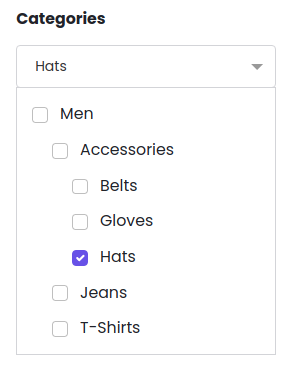
Now when you got to the category page in your website, that product will be listed as part of that group.
Editing Categories
You can change the names and organization of your categories at any time. To edit a category, select it from the Categories page in the Reflow admin panel. This will update the category while keeping all the associated products unchanged.
Deleting Categories
If you wish to remove a category from your project, select if from the Categories page and click the Delete Category button.
This will permanently remove it from your project. All products that were associated with the category will remain in the project, they just won't be a part of that category group any more.