Managing Subscriptions
The subscriptions dashboard includes an overview of all subscribed customers. It shows the most important data about subscriptions, such as their current status, selected plan, price, and latest payment date.
To view the full details of a subscription, you can click on it from the dashboard, which will take you to the user page of the selected subscriber. From here, you have access to all the information about the customer and a set of options for managing the subscription.
Subscription Statuses
Before we get into managing existing subscriptions, let's go over the various statuses and what they signify.
| Status | Description |
|---|---|
active | The subscription is running, all past payments have been successful and billing is continuing. |
past_due | The latest payment for the subscription has not been successful. Reflow is still making attempts to complete the payment. |
canceled | The subscription has expired, either because of failure to capture payment or because it was canceled. |
When a subscription reaches the canceled state you should revoke access to the user. If they resubscribe at some point in the future the subscription will move back to the active state and you can renew their access.
Changing Plans & Prices
Managing a subscription's plan and price can be done from the user overview page by clicking Modify -> Change Pricing in the subscription section. In the dialog that pops up, you will have the option to migrate the subscription to a different plan or price.
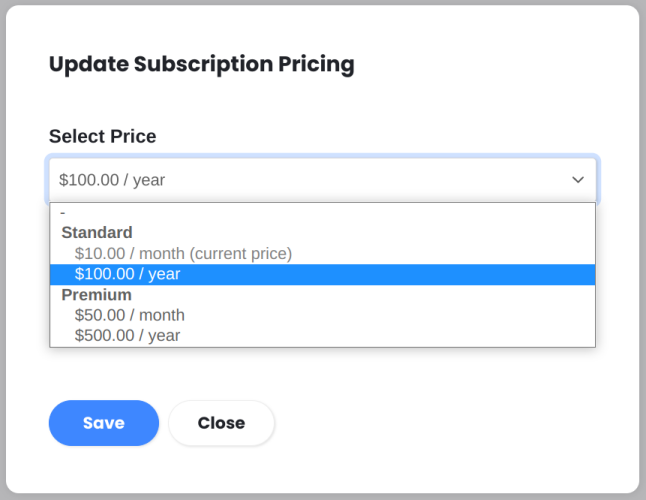
After the new plan and price are selected, the subscription will update (this may take a few minutes) and the customer will be notified of the change.
Depending on the newly selected price, the next payment might include a proration charge and/or reset the billing schedule.
Prorations
Prorations reflect the difference in value between the previous and the new price, as well as the time spent on the old price.
For example, if a subscriber moves from a $20/mo plan to a $50/mo plan halfway through the billing period, they will be charged an extra $15. This is because they are reimbursed -$10 for unused time on the old price and charged +$25 for the remaining time of the period they will spend subscribed to the new plan.
If the new price is lower than the old price, the reverse will apply and the next bill will actually be reduced.
After the immediate next charge, billing continues with the standard price.
Billing Schedule Reset
In some cases switching prices will cause the billing schedule to reset and a payment to be attempted immediately. This occurs when:
- The billing period changes from
monthtoyear(or vice versa). - The subscription moves from a free price to a paid one (or vice versa).
- A subscription that is still in it's free trial period is moved to another plan.
Cancelling Subscriptions
If you wish to cancel a certain subscription, you can do so from the user overview page by going to the subscription section and clicking Modify -> Cancel Subscription. This will open a dialog where you can select between two options:
- Cancel at end of billing cycle - The subscription will stay active for the remainder of time that has already been paid for. When the date of the next payment comes, the subscription will stop and no more payments will be made. This process can be called off.
- Cancel immediately - The subscription stops straight away. The customer loses access to the product and no more payments are made. This action is irreversible.
Refunding Latest Payment
If you select the Cancel Immediately option, you will also see a checkbox for refunding the last payment (if such payment was made).
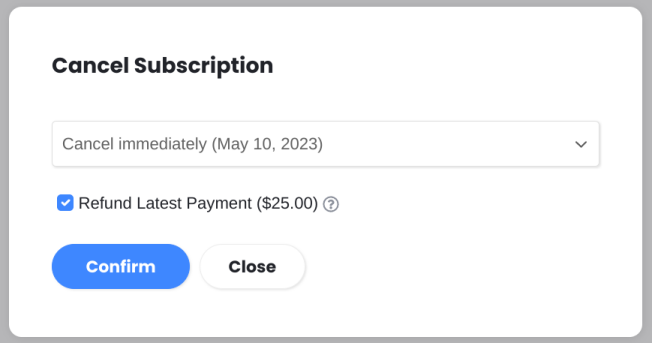
If you turn this on the funds will be taken from your Stripe/Paddle balance and returned to the customer. Any payment provider fees associated with the payment will not be reimbursed.
Reverting a Subscription Cancellation
Sometimes you may need to call off a scheduled cancellation. You can do so by clicking Modify -> Don't Cancel. The cancellation will be prevented and billing will continue as usual.
This can only be done before the scheduled cancellation time. Once it has elapsed, the action can no longer be reverted and the subscription will stop.
Subscription Payments & Reports
The payments page shows all successful payments received from subscription billing. This includes information about the customer, taxes charged, invoice numbers and more. To view a particular invoice in it's entirety you can click the View Invoice or PDF buttons.
To see payments for a specific subscription, go to the user overview page. There you can see the Recent Payments section which shows the five most recent charges. Click the See All button to see all payments this subscriber has made.