Stripe
From the Payment Methods page go to Add Payment Method -> Connect Stripe. This will redirect you to the Stripe website, where you can configure your account.
The Stripe account setup requires a lot of data about your business. You don't have to fill it all out at once - use the Return to Reflow link at any time to save your progress. Once you are ready to finish the Stripe registration, go back to the Payment Methods page and click the Continue Onboarding button.
Verifying Stripe Account
It's possible that Stripe will conduct a verification check on your account. In that case you will see the "Stripe is verifying your account" message in the Payment Methods page. These checks are usually resolved quickly and your account will be ready to use soon.
When the verification is complete, the page will show your Stripe account_id and the Enabled option will be active. This means the setup is complete and your customers can now pay using Stripe.
Stripe Payment Options
The Stripe platform offers several payment options such as iDEAL, Klarna, Afterpay and others. You can select which ones are presented to your customers by clicking Stripe -> Actions -> Payment Options from the payment settings page.
You may be required to activate the selected payment methods from the Stripe dashboard as well.
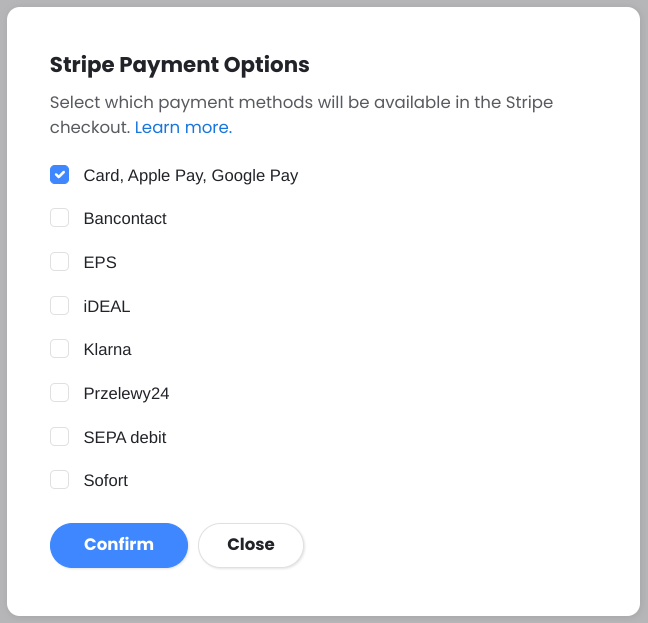
The supported payment options for your Reflow project will depend on the project currency and the connected Stripe account's country of business.
Some payment methods may not be available for subscription payments. See the stripe documentation for more.