Enabling Payments In Reflow
Adding Payment Methods to your Reflow project will enable you to receive direct payments from customers. We support PayPal, Stripe, and Paddle, as well as custom user configured payment methods.
Feature Support
The Reflow platform offers a range of services that let you create products tailored to your business needs. Whether you want to sell physical goods, software downloads or app subscriptions - we got you covered!
Keep in mind that the different payment providers have limited scope. For example, Paddle is limited to digital goods only, while PayPal is not suitable for subscriptions.
Please refer to the table below when making the decision which payment provider to go with.
| PayPal | Stripe | Paddle | Custom Payments | |
|---|---|---|---|---|
Physical Goods | ✓ | ✓ | ✕ | ✓ |
One-time digital downloads | ✓ | ✓ | ✕ | ✓ |
Subscriptions (recurring charges) | ✕ | ✓ | ✓ | ✕ |
In addition to the supported features, payment providers also differ in the currencies that they accept.
Make sure to check out the currency support table for more info.
Connecting Payment Methods
You can learn more about the different payment providers and how to connect them to Reflow by following the respective onboarding docs.
Limit Payment Methods to Orders of a Certain Amount
If you would like to offer certain payment methods only in some cases, you can set order value limits.
This can be useful when you want to offer different payment methods but some have high fees or take up too much time to process. By settings order amount limits, you can hide the payments methods that are not worth it in the current situation.
From the payment settings page go to Actions -> Set Required Order Value and a dialog should open:
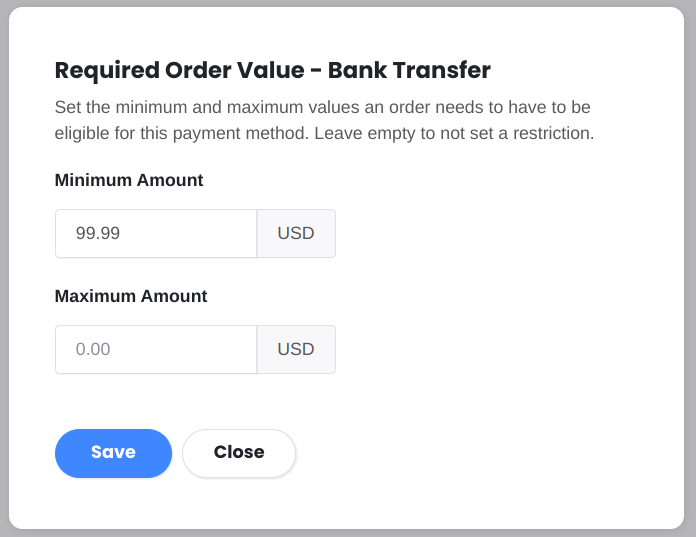
Both the minimum and maximum amounts are optional. When either one (or both) are set, the payment method will not be shown in the shopping cart unless it's total value is in the specified limits.
Reordering Payment Methods
You can configure the order in which payment methods are presented to customers. This is done by using the handles on the left of the payment methods table.
Disabling Payment Methods
If you wish to disable one of the payment providers, you can do so temporarily or permanently.
Temporarily
From the Payment Methods page switch the Enabled toggle off. This will keep your respective PayPal/Stripe/Paddle account connected but will stop offering it as a payment option in your project.
You can enable it back on at any time by switching the Enabled toggle on.
Permanently
To permanently remove a payment method go to Payment Methods and click the Disconnect/Delete option in the Actions menu.